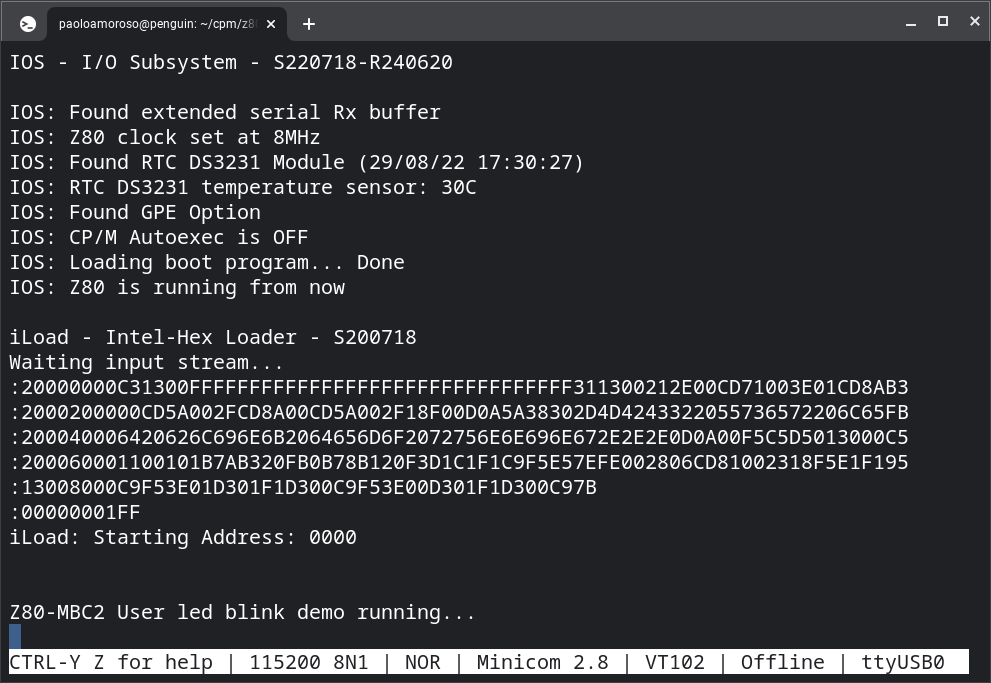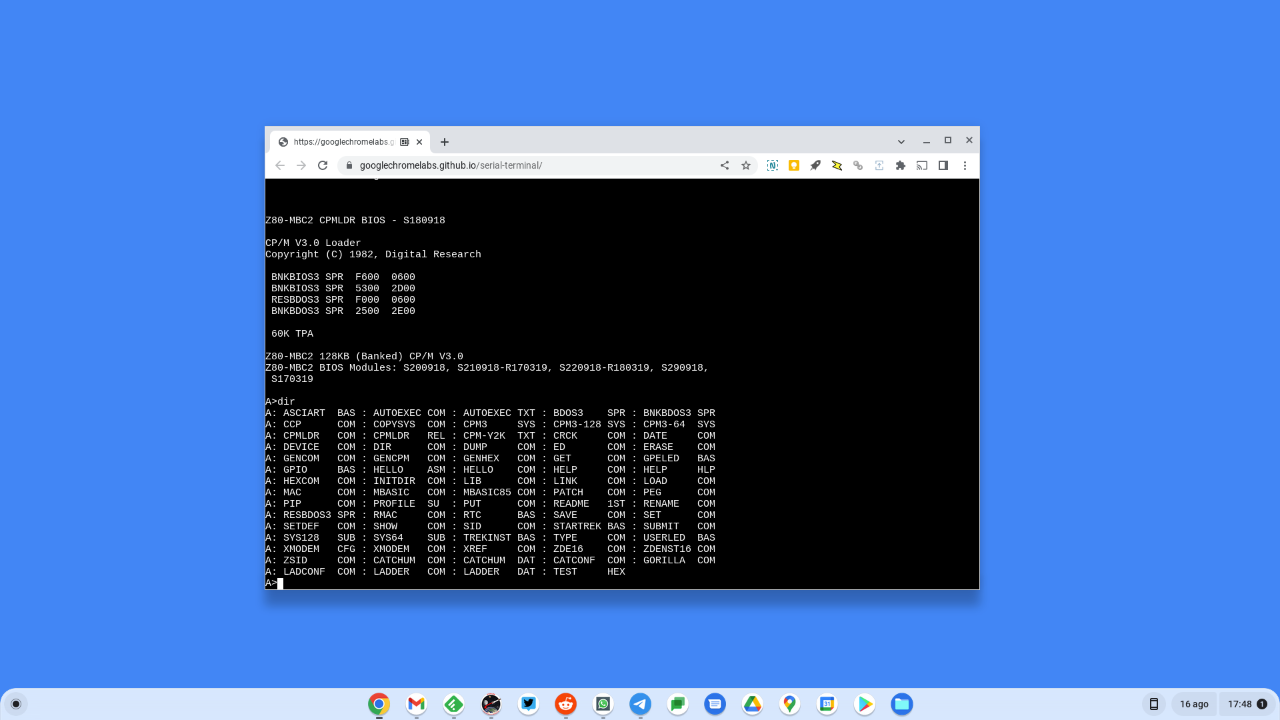Exploring the Z80-MBC2 is a required learning step for the adventurous hobbyists and electronic enthusiasts who use this Z80 homebrew computer, to whom it's aimed.
The device comes only with schematics, source code, and a few brochures. However, despite the lack of an official manual, there is a lot of information on the Z80-MBC2 scattered across a number of websites. Put together, this content makes for a solid starting point for further exploration.
In my own journey I'm collecting these resources, which I share here in the hope they will help you get started. I'll update the post with more as I discover them.
Features and operation
The closest thing to a manual is the Z80-MBC2 guide by DarS007, a user who compiled an unofficual user guide. It consists of original notes and snippets from other sources organized into an architectural overview, software information, and tips.
The Z80-MBC2 developer Just4Fun published most of the available information on the project's Hackaday page. All its sections are well worth reading in full, particularly Details and Logs. Section Discussion contains Z80-MBC2 user posts with interesting links and tips.
I also recommend the project page of the Z80-MBC, the Z80-MBC2 predecessor with which it shares most hardware and software features. These pages provide complementary content, i.e. the Z80-MBC page has useful information missing from the Z80-MBC2 page.
Just4Fun published much of the same content on his personal website and has an Instructables guide.
The Z80-MBC2 user Coopzone posted some notes on managing virtual disks and files. Another user blogged his experience with assembling and using the Z80-MBC2.
Operating systems
The Z80-MBC2 can boot a number of operating systems such as CP/M 2.2 and 3.0, as well as UCSD p-System.
Nearly all the existing documentation on these historical systems applies to the versions that ship with the Z80-MBC2. The same goes with the application software for these operating systems that's preinstalled on the Z80-MBC2, for example WordStar and Turbo Pascal.
Some of these operating systems and programs are less known. Refer to the official QP/M and Collapse OS official websites for documentation on Q/PM 2.71 and Collapse OS, bootable from the Z80-MBC2.
As for lesser known application software, see the documentation of the VDE text editor on which the CP/M ZDE16 editor that comes with the Z80-MBC2 is based.
Programming languages
Along with the operating systems, the Z80-MBC2 firmware can boot a couple of programming language interpreters like the BASIC and Forth systems in the ROMs of typical 1980s microcomputers.
The Z80-MBC2 ships with a Nascom BASIC implementation modified by Grant Searles. See the Nascom BASIC documentation.
In addition to using the supplied software, it's fun to program the Z80-MBC2 in C or Assembly. The project sites of the major compilers and development tools usable for the Z80-MBC2 usually provide documentation:
#z80mbc2 #sbc #retrocomputing
Discuss...
Email | Reply @amoroso@oldbytes.space