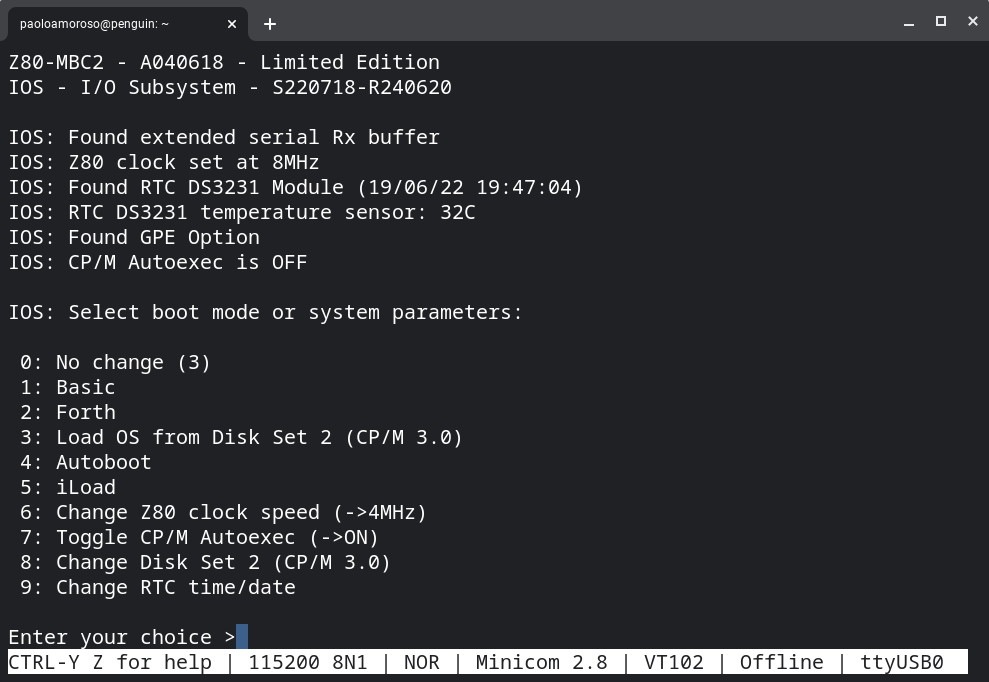It's been over a week since I received the Z80-MBC2 Z80 single-board computer, so I got a chance to spent some time exploring and playing with it. Although I shared some usage updates, it's time for some notes on how the board is working, its value and potential, and the issues I'm facing.
I wish to thank the board's developer and the retailer I bought it from, who clarified some features and details.
Hardware
The Z80-MBC2 comes with two additional small cards (a microSD reader and a real-time clock unit) and a USB serial adapter to plug into the main board. It was easy even for someone with no hardware skills like me, but I had to check some product photos and seek help to figure how to match the connectors.
Here is the board with all the parts plugged in.

What surpised me about the Z80-MBC2 is its heft compared with the small size. It weighs almost as much as a smartphone, as those old-fashioned chips pack a lot of stuff.
At 10x10 cm, the Z80-MBC2 is compact and fits well next to my Chromebox as this photo shows. Via the USB serial cable, long enough for my setup, I plug the unit into the Chromebox and access it via the Minicom terminal emulator.

I haven't perceived any significant warming of the board after prolonged use. The readings of the built-in temperature sensor usually stick around 32-33° C.
Software
The Z80-MBC2 is a great kit aimed at hobbysts and electronic enthusiasts, but no mnual is available. There's little documentation on how to operate the product and what it can do.
However, some background on computer technology, programming languages, and 1980s 8-bit systems make it easy to learn by experimenting and interacting with the board. The Z80-MBC2 project site, as well as the site of the predecessor Z80-MBC, are useful sources on the features and capabilities of the product.
The firmware comes with lots of software and tools, see this screenshot of the boot menu. There are programming language interpreters like on 1980s microcomputers, such as BASIC and Forth, and a number of operating systems like CP/M 2.2 and 3.0.
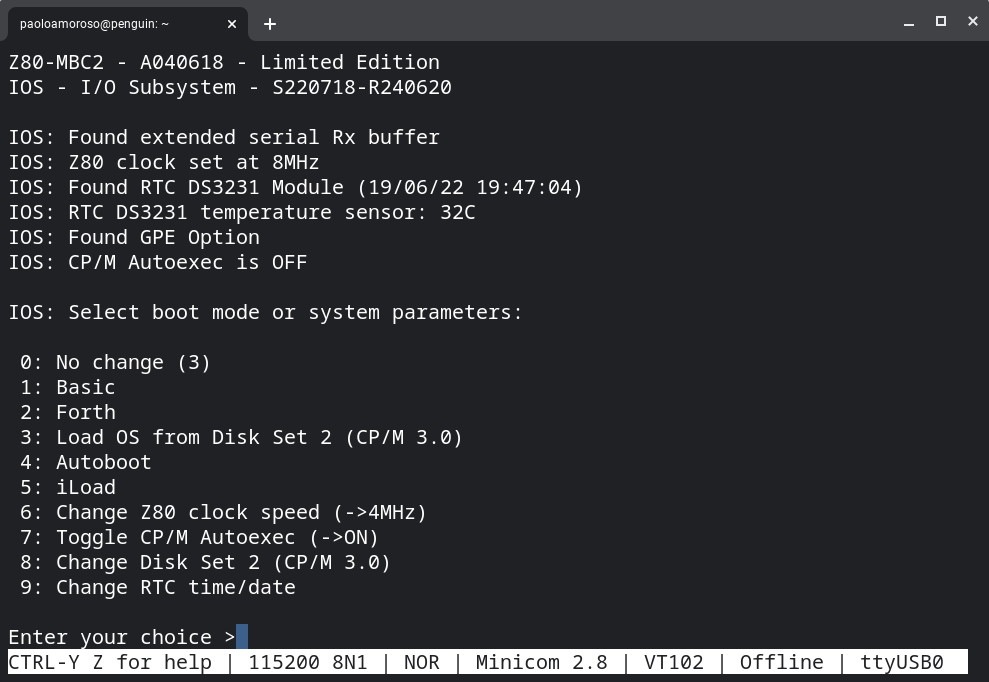
The firmware provides an option for uploading an executable file in Intel HEX format. For example, this allows experimenting with software designed to run on the bare metal such as resident monitors or other low-level code.
Value and potential
I bought a professionally assembled and tested Z80-MBC2 unit. The main value of this solution is the product is pretty much plug and play.
It comes with everything needed to start using the board. In particular, the latest version of the firmware, which fixes some I/O issues, and the USB serial adapter. All I have to do is plug the board's USB connector into a port of my Chromebox.
The board is perfect for running my Assembly code on actual hardware.
The Z80-MBC2 is also an interactive history of computing lab, a way of feeling first-hand the performance and latency of early 8-bit microcomputers and I/O. I actually experienced that kind of performance back in the day but lost touch with it long ago.
Issues
I love the Z80-MBC2 but an issue is limiting what I can do with it: XMODEM file transfers from Crostini Linux to the board time out. Given XMODEM is the most effective way of sending code and programs to the board, this is a major inconvenience.
I'm troubleshooting the issue with the help of comp.os.cpm. The Z80-MBC2 developer reassured me it's likely not a firmware problem, as versions earlier than the one I have didn't fully support XMODEM.
Meanwhile, I'm looking for workarounds shouldn't I be able to devise a fix.
For example, I could paste a file from the terminal emulator to a text editor running on the board. Another less practical option would be to copy the files on the microSD card, the mass storage device of the Z80 system.
#z80mbc2 #sbc #CPM
Discuss...
Email | Reply @amoroso@oldbytes.space